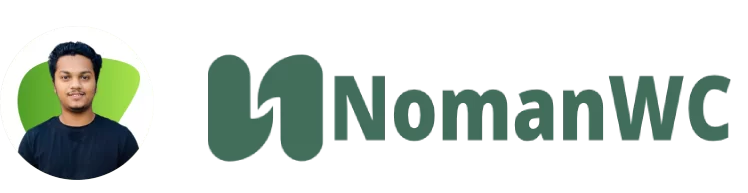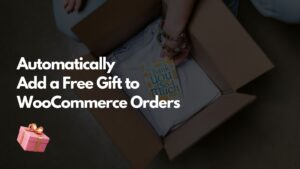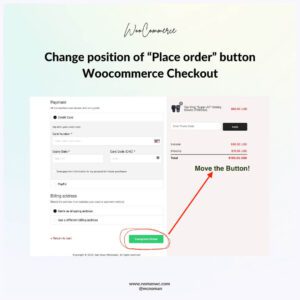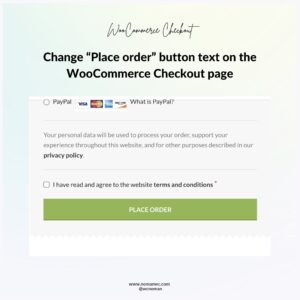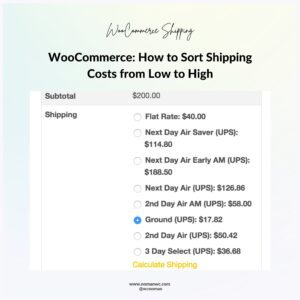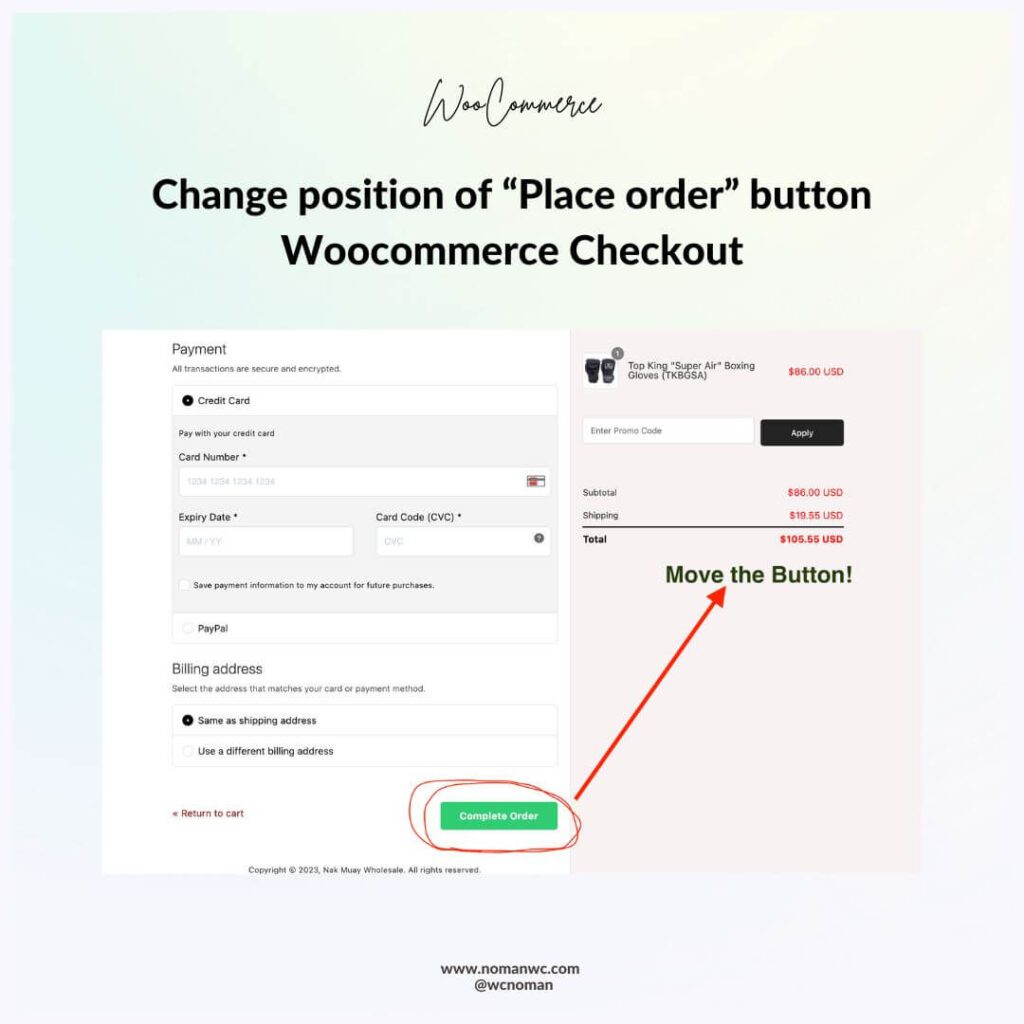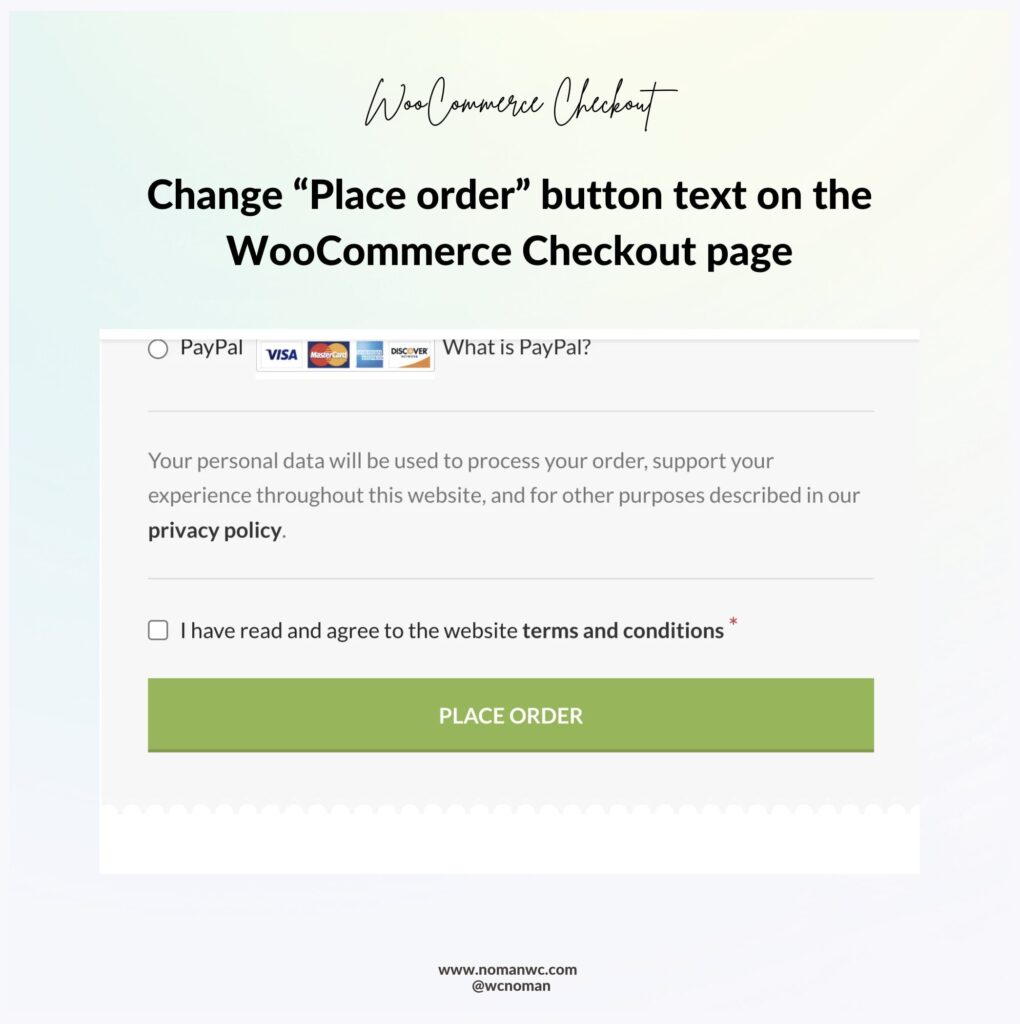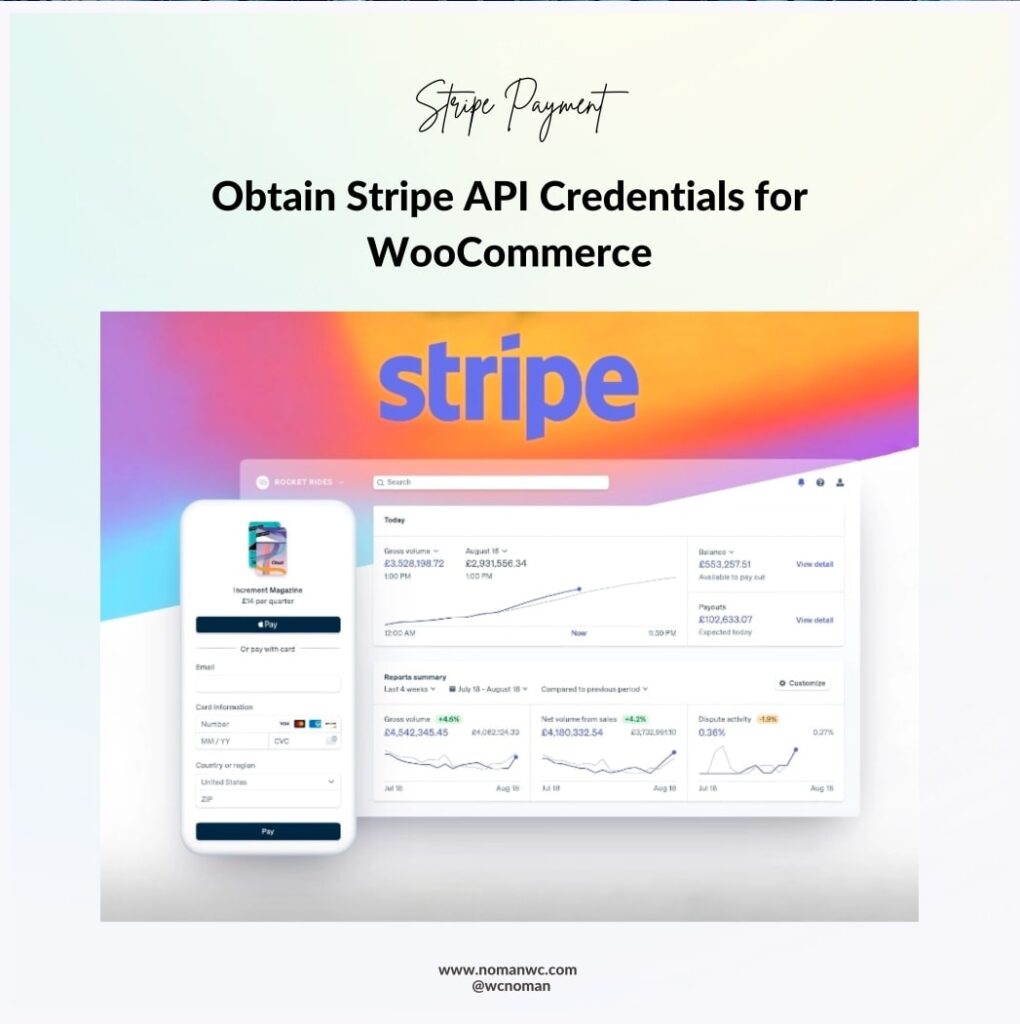Show Product Images on Checkout Page WooCommerce
Certainly! Here is a unique blog post on the topic of displaying product images on the WooCommerce checkout page. Are you looking to provide your customers with a better shopping experience on your WooCommerce website? One simple way to improve the checkout process is by displaying product images on the checkout page. By default, WooCommerce does not show product images on the checkout page, but with a few simple steps, you can easily add them.
Step 1: Add a Custom Function The first step in displaying product images on the WooCommerce checkout page is to add a custom function to your website. You can do this by adding the following code to your theme’s functions.php file:
/**
* Display product images on WooCommerce checkout page.
*/
add_filter( 'woocommerce_cart_item_name', 'wc_product_image_review_order_checkout', 9999, 3 );
function wc_product_image_review_order_checkout( $name, $cart_item, $cart_item_key ) {
if ( ! is_checkout() ) return $name;
$product = $cart_item['data'];
$thumbnail = $product->get_image( array( '60', '60' ), array( 'class' => 'center' ) );
return $thumbnail . $name;
}
Step 2: Customize the Image Size and Location Once you have added the custom function to your website, you can customize the image size and location on the checkout page. You can do this by modifying the get_the_post_thumbnail() function and changing the ‘thumbnail’ parameter to the desired image size. You can also change the location of the image by modifying the add_action() function and changing the priority number.
Step 3: Save Changes and Test After you have customized the image size and location, save the changes to your theme’s functions.php file and test the checkout page to ensure that the product images are displaying correctly.
In conclusion, displaying product images on the WooCommerce checkout page can enhance the shopping experience for your customers and improve the overall user experience. By adding a custom function to your website, you can easily display product images on the checkout page and customize the image size and location to fit your website’s design. With these simple steps, you can take your WooCommerce website to the next level and provide your customers with a seamless shopping experience.
“Improve Your Customers’ Checkout Experience with Product Images on WooCommerce Checkout Page” 🚀
Similar posts

Fulltime freelance WordPress and WooCommerce Developer