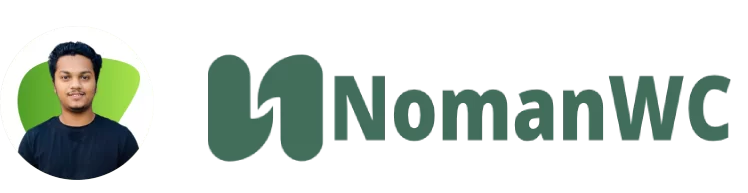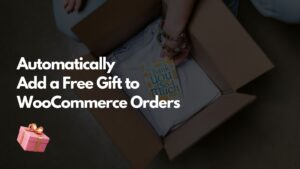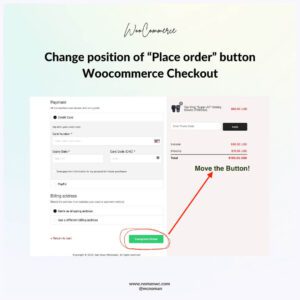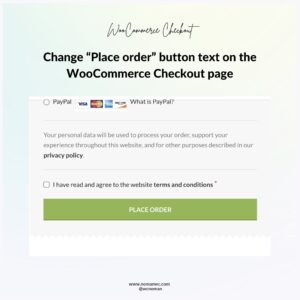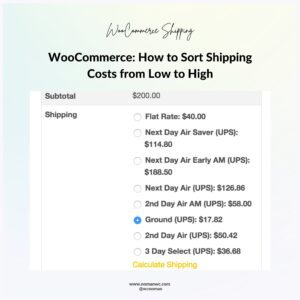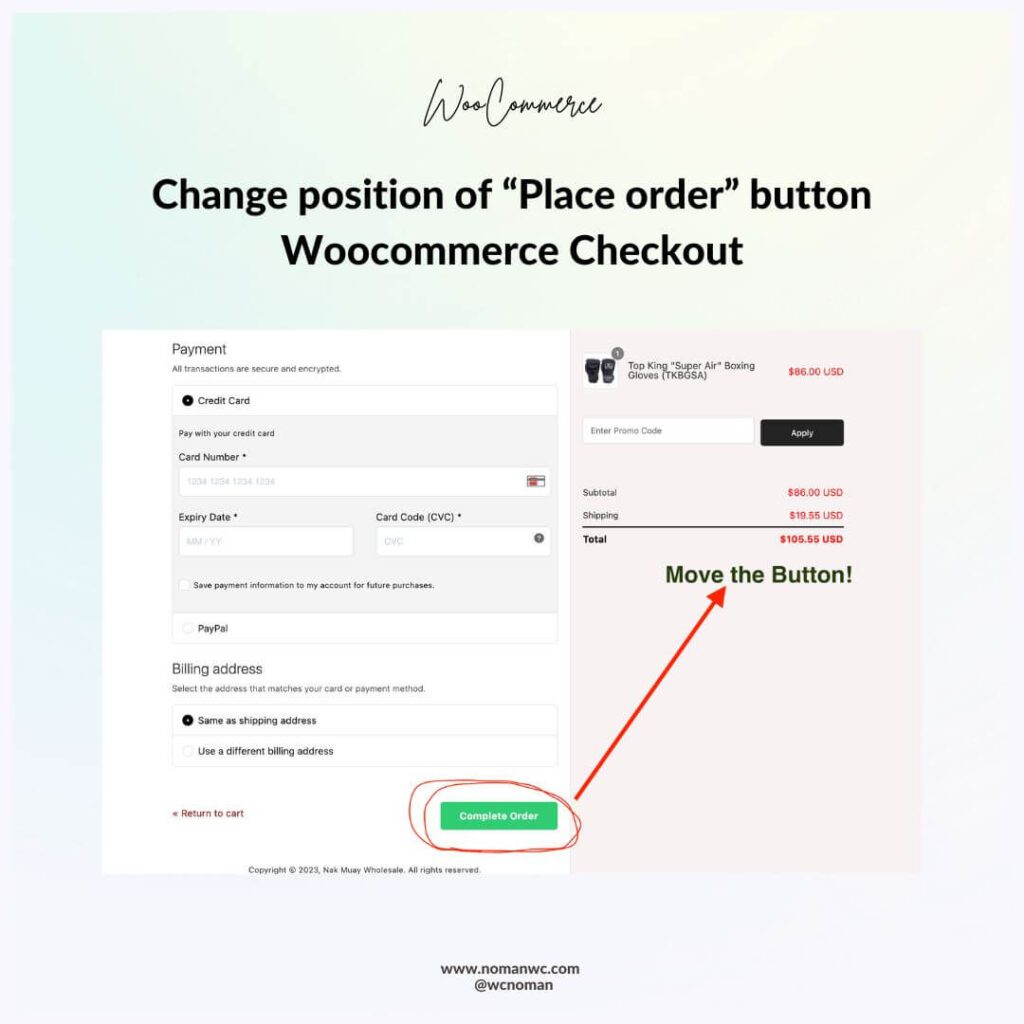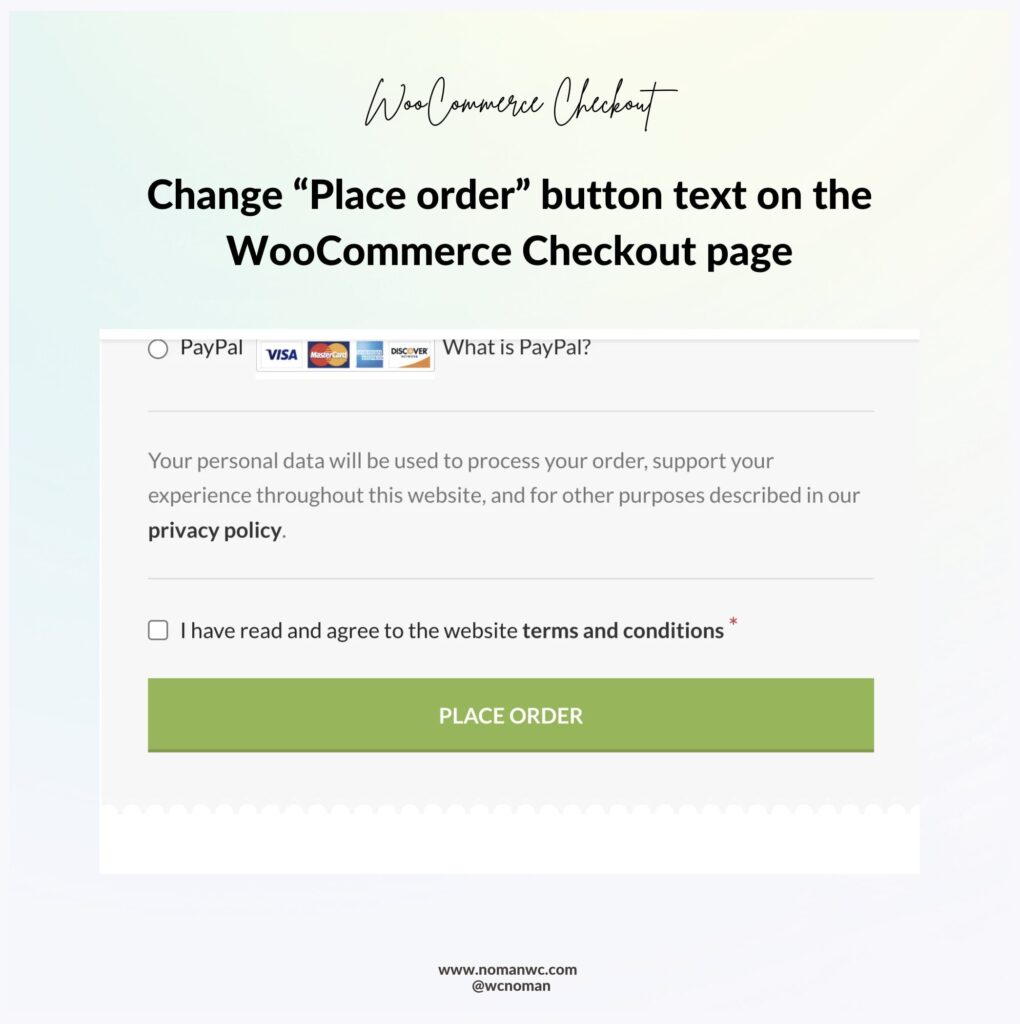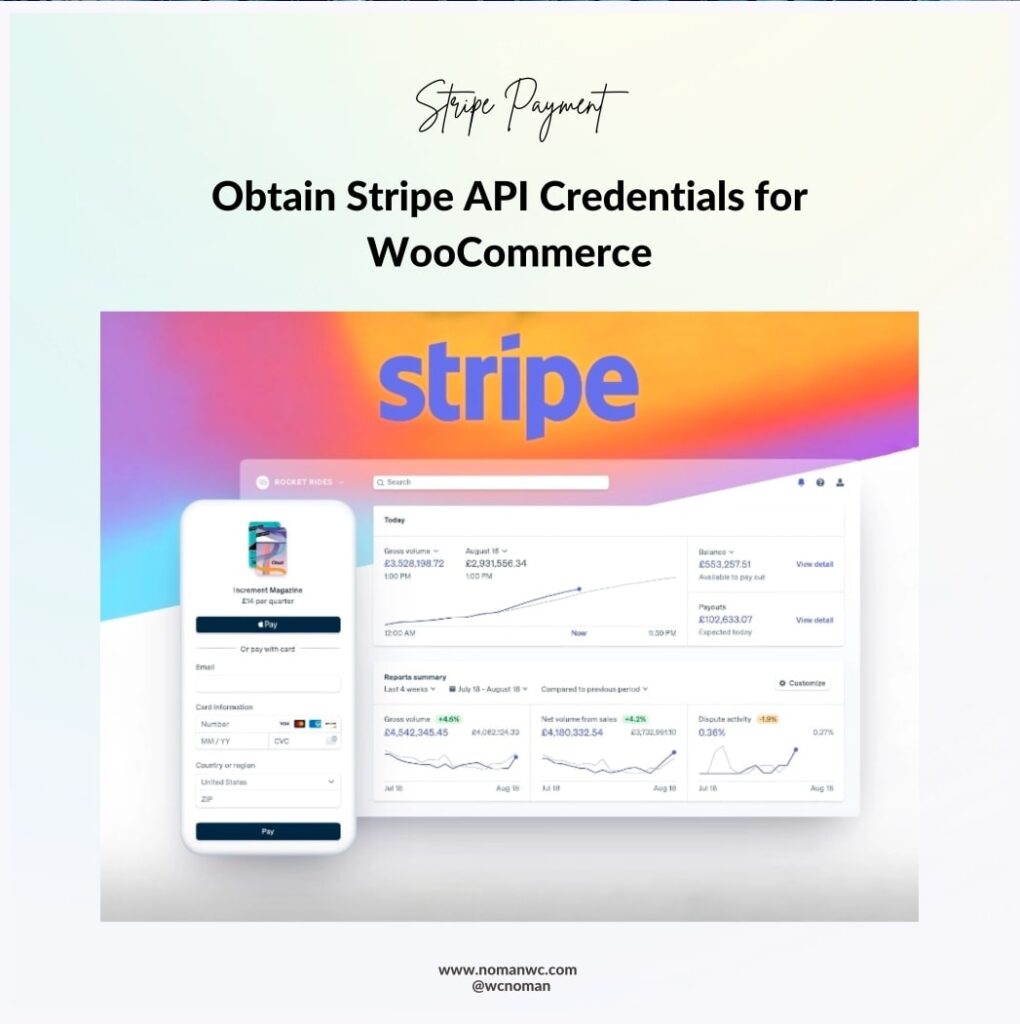Customize Your WooCommerce Product Tabs: Rename, Remove, and Reorder with These Easy Steps
As an e-commerce store owner, having control over how your product page appears is crucial for a successful customer experience. One of the ways you can achieve this in WooCommerce is by customizing your product tabs. By renaming, removing, or reordering tabs, you can ensure that your customers are presented with the information they need in an organized and intuitive way.
Here’s how you can do it:
- Rename tabs
To rename a tab, you’ll need to add a snippet of code to your functions.php file or use a plugin like Code Snippets. First, copy the code below and paste it into your functions.php file:
add_filter( 'woocommerce_product_tabs', 'woo_rename_tabs', 98 );
function woo_rename_tabs( $tabs ) {
$tabs['description']['title'] = __( 'New Title Here', 'woocommerce' );
$tabs['reviews']['title'] = __( 'New Title Here', 'woocommerce' );
return $tabs;
}
Replace “New Title Here” with the name you want to give the tab. Save your changes and refresh the product page to see the updated tabs.
- Remove tabs
To remove a tab, you’ll need to add another snippet of code to your functions.php file or use a plugin like Code Snippets. Copy the code below and paste it into your functions.php file:
add_filter( 'woocommerce_product_tabs', 'woo_remove_tabs', 98 );
function woo_remove_tabs( $tabs ) {
unset( $tabs['description'] );
unset( $tabs['reviews'] );
return $tabs;
}
Save your changes and refresh the product page to see the removed tabs.
- Reorder tabs
To reorder tabs, you’ll need to use the woocommerce_product_tabs filter. First, copy the code below and paste it into your functions.php file:
add_filter( 'woocommerce_product_tabs', 'woo_reorder_tabs', 98 );
function woo_reorder_tabs( $tabs ) {
$tabs['reviews']['priority'] = 5;
$tabs['description']['priority'] = 10;
return $tabs;
}
The priority value determines the order in which the tabs appear. The lower the number, the higher the priority. So in the above code, the “Reviews” tab will appear before the “Description” tab. You can adjust the priority values to your desired order.
Save your changes and refresh the product page to see the reordered tabs.
By customizing your product tabs in WooCommerce, you can create a more organized and effective product page for your customers. Whether you want to rename, remove, or reorder tabs, these simple steps can help you achieve a better user experience and increase sales.
Similar posts

Fulltime freelance WordPress and WooCommerce Developer