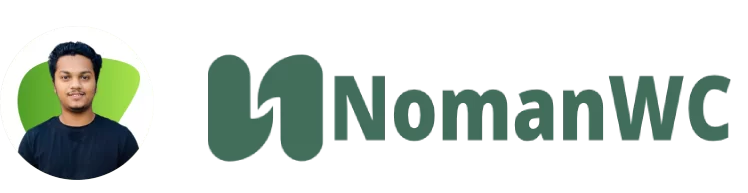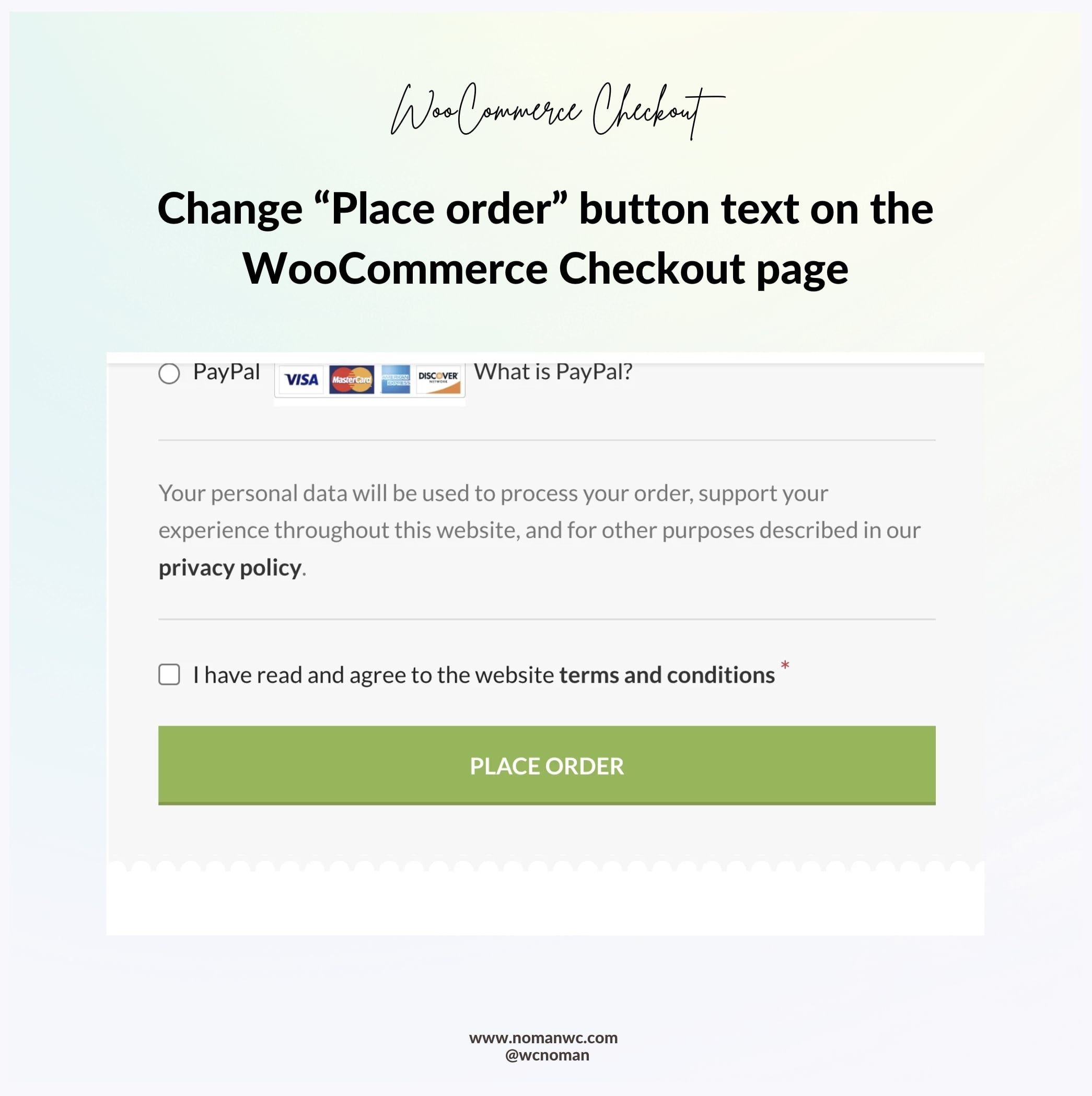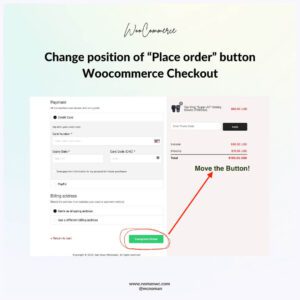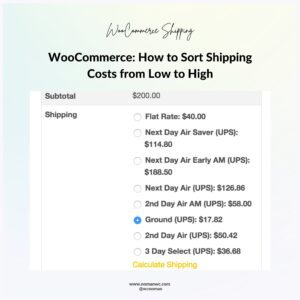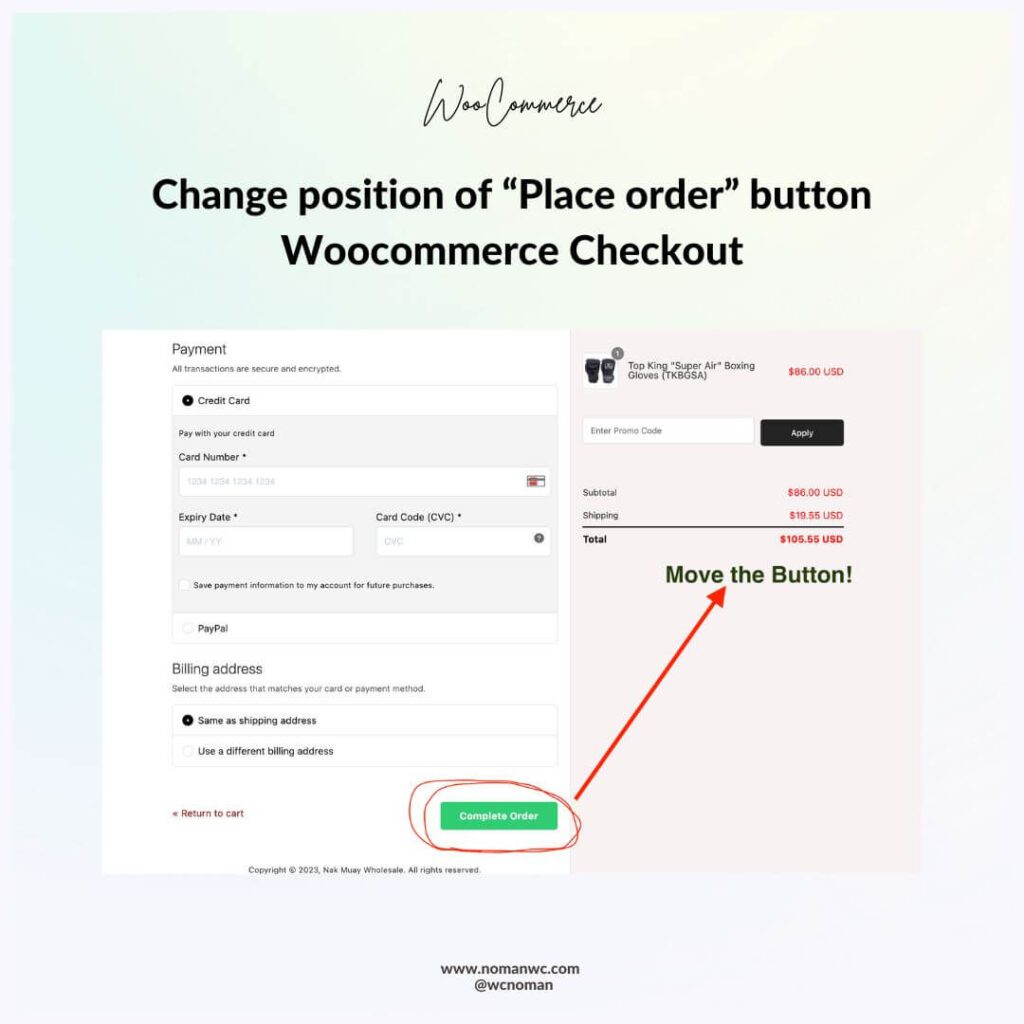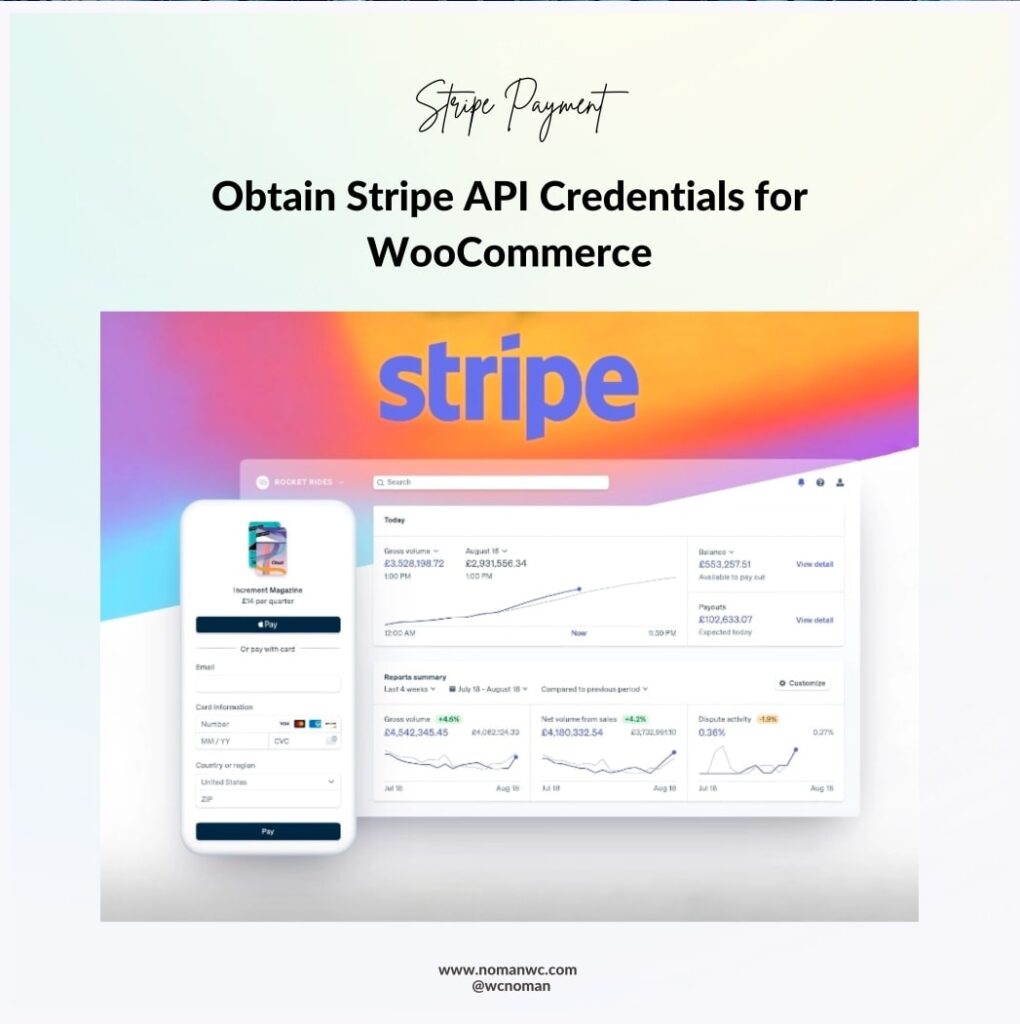When setting up an online store using WooCommerce, one of the most important elements of the checkout process is the “Place Order” button. This button is what finalizes the customer’s order and initiates the payment process. While the default text on the button is “Place Order,” store owners may want to change this text to better reflect their brand or provide more clarity to the customer about what will happen when they click the button.
Fortunately, changing the text on the “Place Order” button in WooCommerce is a simple process. In this article, we will walk you through the steps to change the text on the “Place Order” button.
Step 1: Install and activate the Code Snippets plugin
To change the text on the “Place Order” button, we will use a code snippet. A code snippet is a small piece of code that can be added to your website’s functions.php file to modify its behavior. To make this process easier, we recommend installing and activating the Code Snippets plugin.
Step 2: Add the code snippet to change the text
Once you have installed and activated the Code Snippets plugin, navigate to Snippets > Add New in your WordPress dashboard. In the “Code” field, paste the following code:
add_filter( 'woocommerce_order_button_text', 'wc_custom_button_text' );
function wc_custom_button_text() {
return 'YOUR CUSTOM TEXT';
}
In the “Title” field, you can enter a name for the code snippet (e.g. “Change Place Order Button Text”). Finally, click on the “Save Changes and Activate” button to save the code snippet and activate it.
Step 3: Customize the button text
In the code snippet, replace “YOUR CUSTOM TEXT” with the text that you want to display on the “Place Order” button. For example, if you want the button to say “Complete Purchase” instead of “Place Order,” change the code to:
add_filter( 'woocommerce_order_button_text', 'wc_custom_button_text' );
function wc_custom_button_text() {
return 'Complete Purchase';
}
Once you have made your changes, click on the “Save Changes” button to save the code snippet.
Step 4: Test your changes
Now that you have changed the text on the “Place Order” button, it’s important to test your changes to make sure they are working correctly. Go to your website and add a product to your cart. Proceed to the checkout page and you should see your custom text on the “Place Order” button.
In conclusion, changing the text on the “Place Order” button in WooCommerce is a simple process that can help you provide more clarity to your customers during the checkout process. With just a few steps, you can customize the text on the button to better reflect your brand or provide more information to your customers.
Similar posts

Fulltime freelance WordPress and WooCommerce Developer